Lab 1: Microsoft Power Platform fundamentals, low code innovation and generative AI
Exploration 1: Power Apps
1. Register for the lab using the event code and receive your login credentials
a. Make sure you read and agreed to T&Cs and Privacy Policy
2. Log in into make.powerapps.com using the credentials received.
3. Make sure the environment is as your login name e.g. "Blue Lagoon" for blue.lagoon@powerlabs1.onmicrososft.com
4. In the prompt box type a prompt of the information you want the app to track. A few examples are given below, but you should feel free to try any other (within responsible use policy):
Example 1:
Create an app to track exercises progress. The app shall collect the following information:
- date of an exercise;
- type of the exercise from the list: Weight lifting, Run, Swimming, Bicycle;
Example 2:
App to track house repairs that collect the following information: - an item name to be repaired (required);
- urgency as High or Normal (by default is Normal);
- associated cost (optional);
- pictures of the item (optional);
- status.
5. Experiment with the app created - view sample records, edit records, create new ones.
Exploration 2: Power Automate
1. Login to https://make.powerautomate.com/
2. Type a prompt: "Every day, get a weather forecast for Sydney and send it to me as an email message".
3. Review the proposed flow and connections and click Create flow.
4. In the "Send an email" action change parameters:
a. To: set your email address where you want to receive these
b. Add to the Body of the email message:
- Conditions
- Rain chance
- Max wind speed
- Temperature (high)
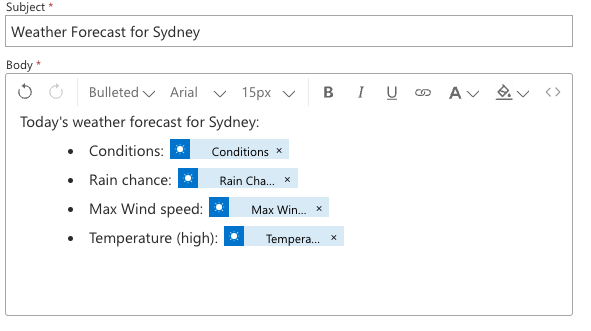
5. Save the flow and click Test to try it out - select test, manually and Run the Flow. Check the email for the weather forecast!
If the Test button is disabled and you get an error as: Flow save failed with code 'OpenApiOperationParameterValidationFailed' and message 'Input parameter 'units' validation failed in workflow operation 'Get_forecast_for_today': The API operation 'TodaysForecast' requires the property 'units' to be set to one of its defined enum values '["I","C"]' but is set to 'Metric'.'.
Then go to the Get forecast for Today action, remove the text "Metric" from the Units input and reselect it form the dropdown. Save it again and test.


